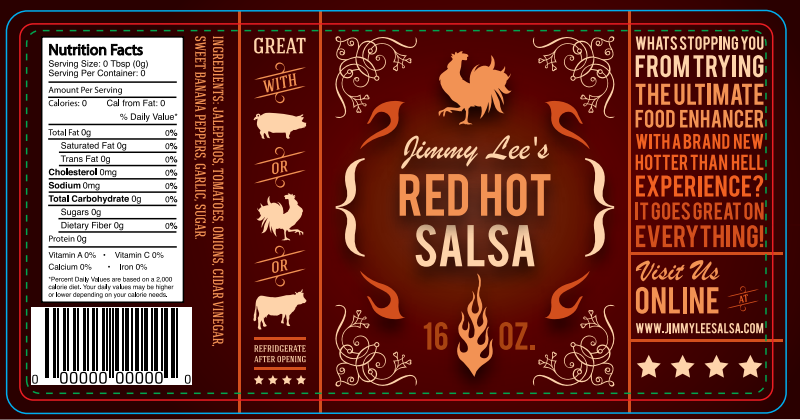RGB vs. CMYK: A Quick Color Code Guide to Color Formats
Color plays a crucial part in label design, but identifying the right hues involves more than just picking out your preferred shades or red and blue. Both RGB and CMYK color formats allow you to identify the colors you want to use in your design. However, RGB and CMYK are not interchangeable. As such, it’s important to know how both color formats work, and which one is best for your design needs in this CMYK and RGB color guide.
The Differences Between RGB and CMYK
What is RGB?
RGB is an additive system that uses varying intensities of red, green, and blue to create color on a digital screen. Essentially, RGB colors begin as a true shade of black. Users can then use a process called additive mixing – adding degrees of red, green, and blue light on top of that black – to create a specific pigment.
Different colors are made by playing with the intensity levels of each base color. For example, cerulean blue is comprised of 16.5 percent red, 32.2 percent green, and 74.5 percent blue. When combined, they produce the specific color for your screen. However, if you were to combine equal intensities of red, green, and blue it would create a pure shade of white.

What is CMYK?
While RGB is an additive system, CYMK utilizes subtractive mixing to create color with physical ink. With CMYK, the absence of ink is essentially “white,” although the surface you use can be white, black, clear, or any other color. As you add layers of cyan, magenta, yellow and black (also known as key) to that surface, the less white it gets. In opposition to RGB, all four colors in equal proportion create a pure shade of black.
Like RGB, CMYK also has color information for design programs. For example, that same shade of cerulean blue comprises of 77.9 percent cyan, 56.8 percent magenta, 0 percent yellow, and 25.5 percent black. However, it’s important to note that these colors are meant for physical printing and not digital screens, so what you see on screen may not be the same shade after your product is printed.
With either CMYK or RGB, it’s crucial to use color codes to guarantee results since colors can vary from screen to screen.

RGB or CMYK: Which Should You Use?
The color format that’s best for your needs is dependent on a single question: what do you plan to do with your design? If your design will end up on digital screens like computer monitors or TVs, you should use RGB. If you need to physically print anything like product labels, brochures, or more, you should use CMYK.
Using the wrong format can lead to inaccurate color representations. This is particularly bad if you need to match your branding or if your heart is simply set on a specific color. Formats can be changed in design programs like Adobe Photoshop, which allows you to plug in the appropriate color code for your design’s end purpose.
Another reason it’s important to use the correct color format is to avoid art file issues when you’re sending your design to a vendor. For example, if you’re sending your art file to a printer and they have to convert your file from RBG to CMYK, your printed design may appear faded as compared to the original RGB image. There’s also a chance that the printer may not be able to exactly match your color. Fortunately, there is way to call out your colors to help ensure an exact match: The Pantone Matching System.
While RGB and CMYK colors give you rough approximations of colors, Pantone has physical color swatches that allow you to visually confirm which color is right and provides you with the proper formula. This system allows printers to identify exact colors, including if that hue should be coated or uncoated, to see if they can provide an exact match with their existing printing technology. This can help ensure consistent, vibrant colors while adding some reassurance that both parties are on the same page.
Work with a Printing Company That Help Your Colors Pop
Need to find the right label printing company for your product labels? At Blue Label, our experts work with you to guide you through the printing process, from ensuring your colors are correct to identifying ways to provide the best label for both your performance needs and budget. Contact Blue Label today to talk to one of our experts about full-color label printing for your next project.